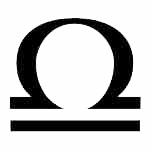
.:Benefits and Awards:.
.:Zodiac Elements Trading Post Assistance:. |
 Following are the links available on the Trading Post, and what each means and does: TRADING POST MAIN This link does three things: 1. Shows you are the trade
lots you currently have set up for Neopians to see and make offers on; To set up a trade lot
BROWSE LOTS This link allows you to see the trade lots that other Neopians have. You can do this in 5 ways, the first 4 are available from the drop-down menu, and the last is a plain text link: 1. Containing my phrase: Type the name of an item such as apple and you will get a list of trade lots will any items in them that contain the word apple, eg Apple Pie, Organic Green Apple, Apple Onion Rings 2. Identical to my phrase: Same as above, except it will only look for items that are called exactly what you type in, so if you type grapes you will only get a list of trades that contain Grapes. 3. Username: This one shows you all of a particular user's trade lots, eg if you type "wish_service", you will see all of wish_service's available trades. 4. Lot Number: This allows you to look up a certain lot number and view that trade lot only. This is really only useful if somebody gives you the lot number for some reason. 5. Newest 20: Clicking this link will show you the latest 20 trades that have been made up by all Neopians. How to make an offer on a trade lot
OFFERS YOU HAVE MADE This link shows you all of the trade lots you currently have offers on, that have not yet been accepted or rejected. You can see what you offered, and can choose to cancel the offer to free up your items again.
YOUR ITEMS This link takes you back to Your Items. This is useful for checking what items you have available to trade with. |